Section 1: Definitions
UIU Plug-in Manager (UIUPM)
The UIU Plug-in Manager (UIUPM.exe) is a utility application designed to facilitate the installation, management and updating of the UIU Plug-ins 2.0 for use with Microsoft System Center Configuration Manager (SCCM) or with Microsoft Deployment Toolkit (MDT). The UIUPM application is also designed to facilitate the establishment, management and updating of the UIU Repository which contains both the UIU-managed driver files as well as UIU component executables.
IMP Files
UIU Import files (*.IMP) contain required driver files, driver database(s) and UIU components which are used to populate a UIU Repository from which deployed target machines will draw necessary files during OS deployment Task Sequence executions. These files are used in conjunction with the UIUPM.
UIU Plug-ins 2.0
The UIU Plug-ins 2.0 is comprised of the Microsoft deployment solution-specific integrations supported by a UIU Repository. These integrations include the placement of a dynamic link library as well as the modification or addition of configurations within the deployment solution. In the case of MDT, the actions.xml is appended with a UIU section and in the case of SCCM, necessary WMI classes are added to support the UIU Plug-ins 2.0.
UIU Repository
The UIU Repository consists of Big Bang-prepared driver files, UIU-specific Driver database(s) (udb files) and UIU Components.
UIU Components
UIU Components include the required executables, (including architecture-specific uiuprep.exe) that are required for UIU operations.

Section 2: Server Change Control Information
- The XML section that is added by the UIU Installer allows the Install Task Sequence drop-down menu to include the UIU Deployment Configuration task for addition into a task sequence. This is common for any standard Microsoft plug-in application.
- UIU does not modify or otherwise interfere with WDS or any other PXE/Boot process. Troubleshooting PXE/Boot load issues is the customer’s responsibility.
- The UIU repository (UIU components and UIU Driver Database), may be located on any network accessible path and need not be installed on the system partition of the MDT server. Locations for these components are selectable during installation.

Section 3: System Requirements

Section 4: Plug-in Support Requirements
- The MDT system must be tested and proven capable of deploying a supported Windows operating system independently, (without the UIU software)
- UIU License Key (This can be found on your license certificate) – Required for installation
- Network connectivity to all client PCs – Required for deployment with UIU
- MDT Server Internet access – Required for UIU product Online Updates
- The MDT environment must be sufficiently designed to replicate the UIU Repository, with approximately 1Gb available on the Server and 20Gb available on Repository Share to be used

Section 5: Plug-in Usage Restrictions
- The UIU is not designed to image Windows Server operating systems and no technical support will be provided.

Section 6: Download Information
- The UIU Plug-ins 2.0 will install in the binaries directory of the MDT Server; typically C:\Program Files (x86)\Microsoft Deployment Toolkit\bin
- Permissions are controlled by AD and must be set with visibility to the UIU source.
- The UIU may be downloaded from Big Bang LLC’s download sites…
UIU Download Instructions
Please download the Executable Files (UIUPM) below. This application is required to establish a UIU Repository and to integrate the UIU Plug-ins 2.0 with SCCM or MDT.
There are two options to download the UIU Driver Database:
- Option 1 - (Recommended for high-bandwidth connections) requires that only the small Executable Files be downloaded. The UIU Repository may then be populated through Online Updates from Big Bang's cloud resources.
- Option 2 - (For environments with slow or no Internet access) requires that a downloaded IMP file from the Driver Database Files selection below be imported using the UIUPM application. This download is large (>15Gb).
Please review the documentation regarding the
UIUPM Repository Management menu for more information on populating an established UIU Repository.
Follow the instructions below to prepare the downloaded files for use:
Executable Files:
Upon downloading the EXE.ZIP file, extract the contents into a directory of your choice, accessible to the machine on which the UIU Plug-ins 2.0 will be integrated with MDT (typically the MDT server).
Driver Database Files (IMP): (If required for Option 2)
Upon downloading the DRIVER.ZIP file, extract the contents into a directory of your choice, accessible to the UIUPM application, typically to the root of the folder to which the EXE.ZIP was extracted.

Section 7: Integrating the UIU Plug-ins 2.0 with MDT
Summary
- Choose the location for the UIU Repository
- Create a share (UNC path) -- Best Practice = select a folder within the MDT Deployment Root location! See Special Considerations for MDT below.
- Launch the UIU Plug-in Manager (UIUPM.exe)
- Enter UIU License Key
- Complete the UIUPM Welcome Wizard
- Review UIU Documentation
- Navigate to Repository Management
- Select "Change Repository"
- Enter UNC path for the UIU Repository (with credentials if necessary)
- Select "Update Repository" to populate the UIU Repository from UIU Online Updates (without a downloaded IMP file)
- or -
- Select "Import Repository" to populate the UIU Repository with a downloaded IMP file
- Navigate to Microsoft (SCCM or MDT)
- Select "Install Plug-in" to integrate the UIU Plug-ins 2.0 with the deployment solution
- Close the UIU Plug-in Manager (UIUPM.exe)
- Open the deployment solution's management console (SCCM or MDT)
- Create or edit an OS deployment task sequence
- Select "Add" to include the UIU task element
- Position the UIU task element within the task sequence
- Deploy the operating system to target machines
Detailed Procedure
First, decide upon the location of the UIU Repository if not previously established. This must be a location that is network accessible and accessible to each machine that will be targeted for OS deployment. Previously established UIU Repository implementations may be used if desired (from UIU 5 or previous versions of the UIU plug-ins).
Create a directory and define a share at the selected location. Permissions of the share must allow read/write access for the Administrative account that will populate the UIU Repository with components and drivers. Permissions may be set to read only for the service account(s) that will access the UIU Repository during an OS Deployment Task Sequence operation.
Special Considerations for MDT
It is usually beneficial to select a folder within the MDT Deployment Root location.
(Create a directory called "uiu" in the path first; e.g. "[deployment share]\applications\uiu")
Performing the installation in this location will provide the following benefits:
- Allow MDT to control permissions associated with the execution of the UIU during online deployments.
- Make it efficient to establish the UIU Repository as a package to be included in an MDT Offline implementation.
MDT Offline Media Procedure (Step 2.b)
In step 2.b.iii, browse to the "[deployment share]\applications\uiu\data" folder instead of the default location...
Execute
UIUPM.exe to launch the UIU Plug-in Manager application. This application will allow an Administrator to establish a UIU Repository and to install the UIU Plug-ins 2.0 in the MDT environment. The UIU Plug-in Manager application contains additional features which will be discussed further in documentation. Refer to
UIU Plug-in Manager features for details.
License Key
Enter the UIU license key provided by Big Bang LLC
Welcome wizard
Complete the Welcome wizard and review relevant documentation
Updates
Perform updates to the UIU Plug-in Manager application
Review Settings
Review settings desired in and/or required by the environment
Repository Management
Select "Change Repository" and enter environment-specific information
- Path (required) = This is the previously defined share with appropriate permissions
- Domain\user account = This is the Administrative account with permissions to populate the UIU Repository with components and drivers
- Password = This is the password for the Administrative account
Populate the UIU Repository
There are two methods available to populate a newly-created UIU Repository:

- Update Repository - (Recommended for high-bandwidth connections)
Select the following options (at least)
- UIU Components
- Driver Database
- Driver Files
-OR-
- Import Repository - (For environments with slow or no Internet access)
This method requires the downloaded Driver.IMP file. See Update the UIU Repository for details.
Select applicable plug-in integration from the Microsoft menu; Microsoft Deployment Toolkit in this case.
"Install Plug-in"
Confirm plug-in installation as detailed in the information grid.
If installing the UIU Plug-ins 2.0 along side of the UIU Plug-in v1.x (for MDT or SCCM) product
The UIU Plug-ins 2.0 has been developed with a far more robust updating technology and surpasses the capabilities of the UIU Plug-in v1.x UIU Updater. If both plug-ins are installed, the UIU Plug-in v1.x UIU Updater application must be disabled to prevent it from launching at login.
Be certain to close the UIU Plug-in v1.x UIU Updater application in the system tray and then remove the string entitled uiusdhelper from the following registry location:
Computer\HKEY_LOCAL_MACHINE\SOFTWARE\Microsoft\Windows\CurrentVersion\Run

Section 8. Tour of the UIU Plug-in Manager (UIUPM)
The UIU Plug-in Manager (UIUPM) is a utility application designed to facilitate the installation, management and updating of the UIU Plug-ins 2.0 for use with Microsoft System Center Configuration Manager (SCCM) or with Microsoft Deployment Toolkit (MDT). The UIUPM application is also designed to facilitate the establishment, management and updating of the UIU Repository which contains both the UIU-managed driver files as well as UIU component executables.
The first launch of the UIU Plug-in Manager application will prompt for a valid UIU License Key and then immediately invoke the
UIUPM Welcome Wizard which will assist Administrators in obtaining the required information necessary for a successful installation of the UIU Plug-ins 2.0. There are links to documentation as well as a general overview. Other information regarding the Upgrade from previous product versions may be presented also. UIU Support strongly encourages experienced Administrators as well as those who may be new to the UIU to familiarize themselves with the UIU Plug-ins 2.0 product prior to attempting an installation.
As a result of initial configuration, the applied UIU License Key and the current UIU Repository UNC path are stored as data local to the machine on which UIUPM has been executed. If UIUPM is executed on a different machine, (on which it has not been previously run), the UIU License Key will be prompted for and the UIUPM Welcome Wizard will be immediately invoked. Furthermore, the location of the UIU Repository UNC path will not be known to the UIUPM and will need to be entered.
The following is a descriptive preview of the UIU Plug-in Manager (UIUPM) application and its features as well as its utilization.
Welcome to the UIU Plug-in Manager. This first
Home window will provide the Administrator with some rudimentary information regarding the UIU product as well as the version of the UIUPM application. This window will also alert the Administrator if the UIU Plug-in Manager application was successful in detecting the availability of an updated version of the UIUPM application online and will display information on the version disparity.
Main Menu - Home
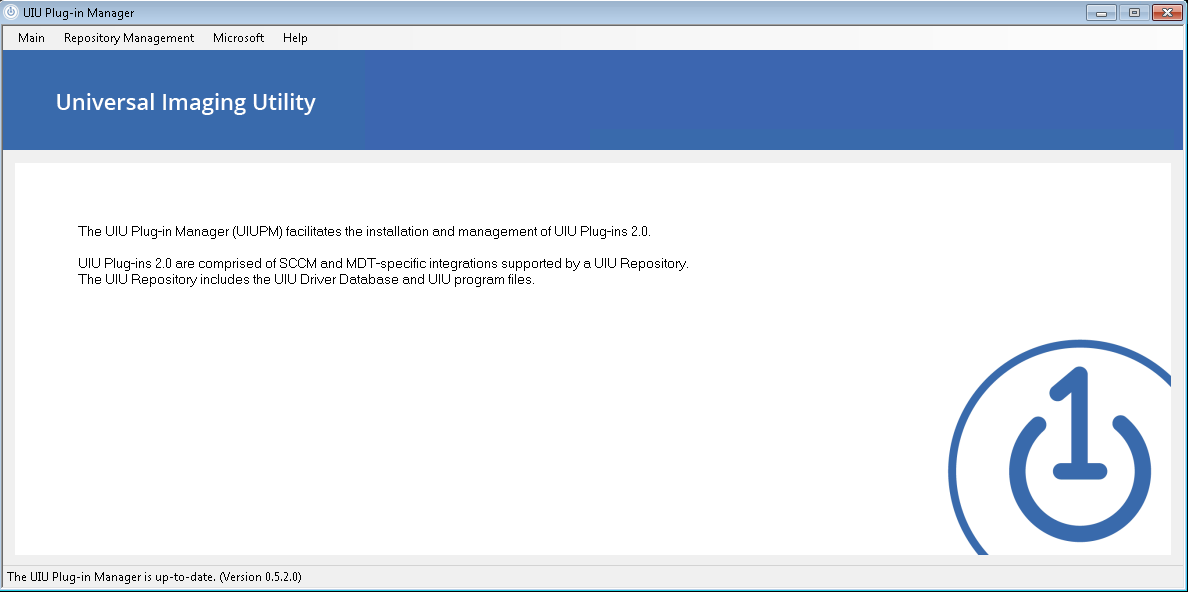 ———
———
Selecting
Main reveals additional options as described below:
Settings,
Licensing, and
Update Plug-in Manager.
The
Internet settings allows the Administrator to provide proxy information in order to facilitate Internet access for UIU Online Updates.
Main menu - Settings - Internet
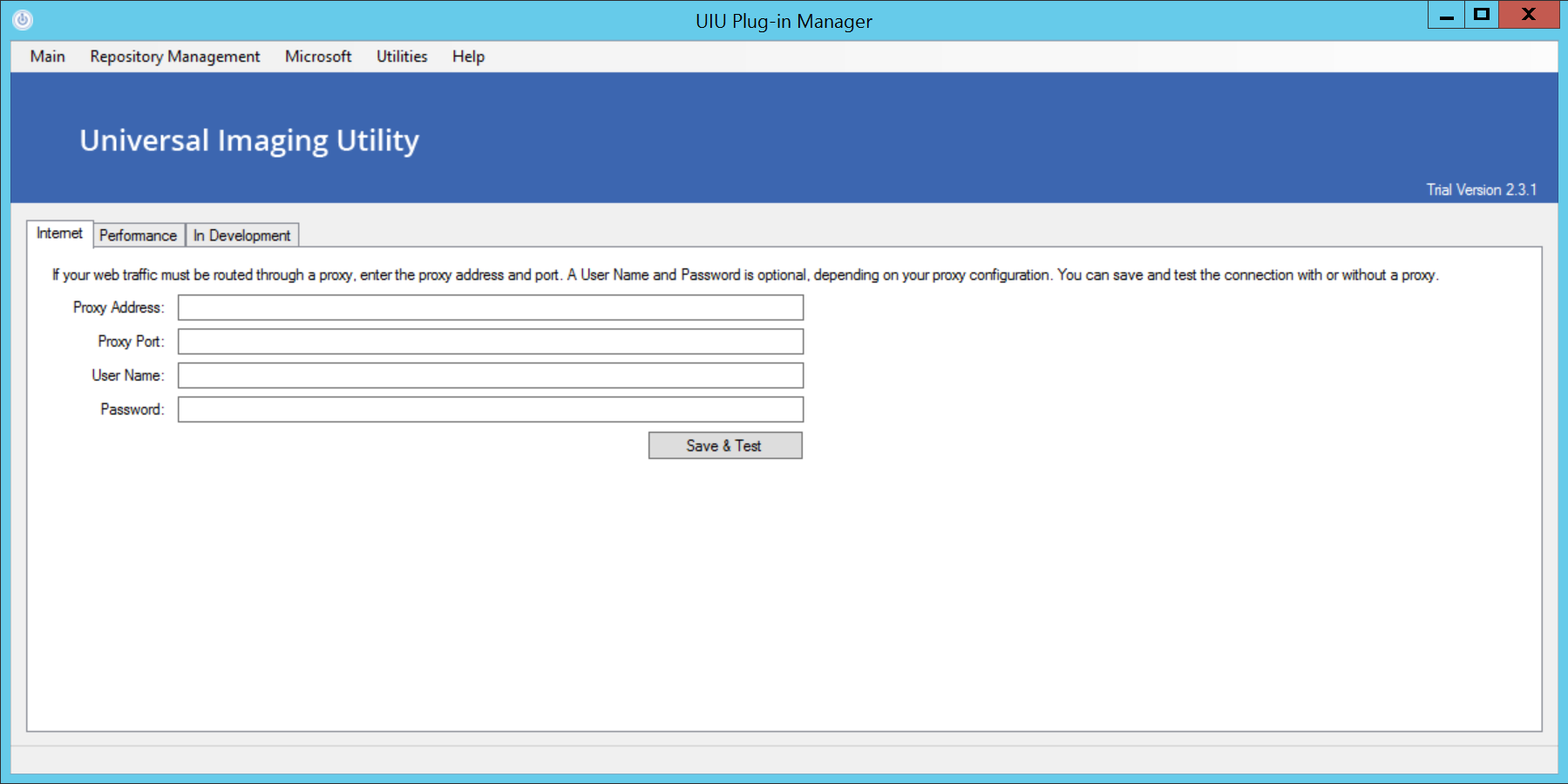
The
Performance setting allows the Administrator to instruct the UIUPM application to use multiple threads. This feature will allow UIU Repository management tasks to complete more quickly at the cost of greater utilization of system resources.
Main menu - Settings - Performance
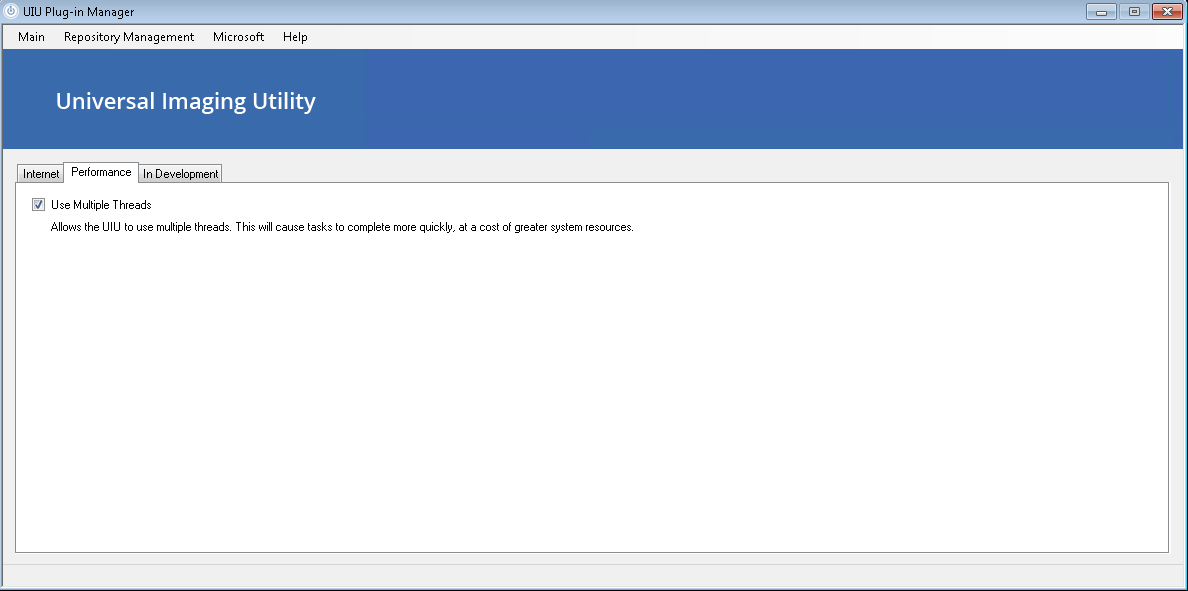 ———
———
The
In Development setting allows the Administrator to instruct the UIUPM application to additionally consider the UIU Beta Channel when checking for UIUPM or UIU Repository updates. Please consult UIU Support before selecting this option.
Main menu - Settings - In Development
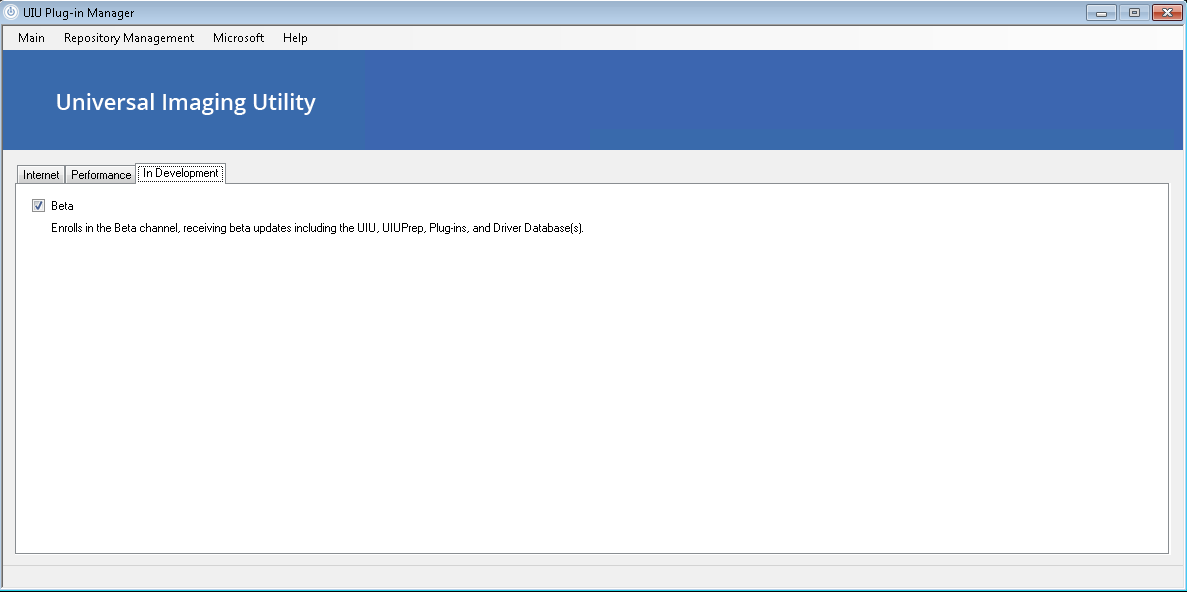 ———
———
If the UIU Plug-in Manager detected that an update was available online for the UIUPM application as indicated on the Home page, the
Update Plug-in Manager selection will initiate the online download and re-launching of the new version as the UIUPM.
Main menu - Update Plug-in Manager
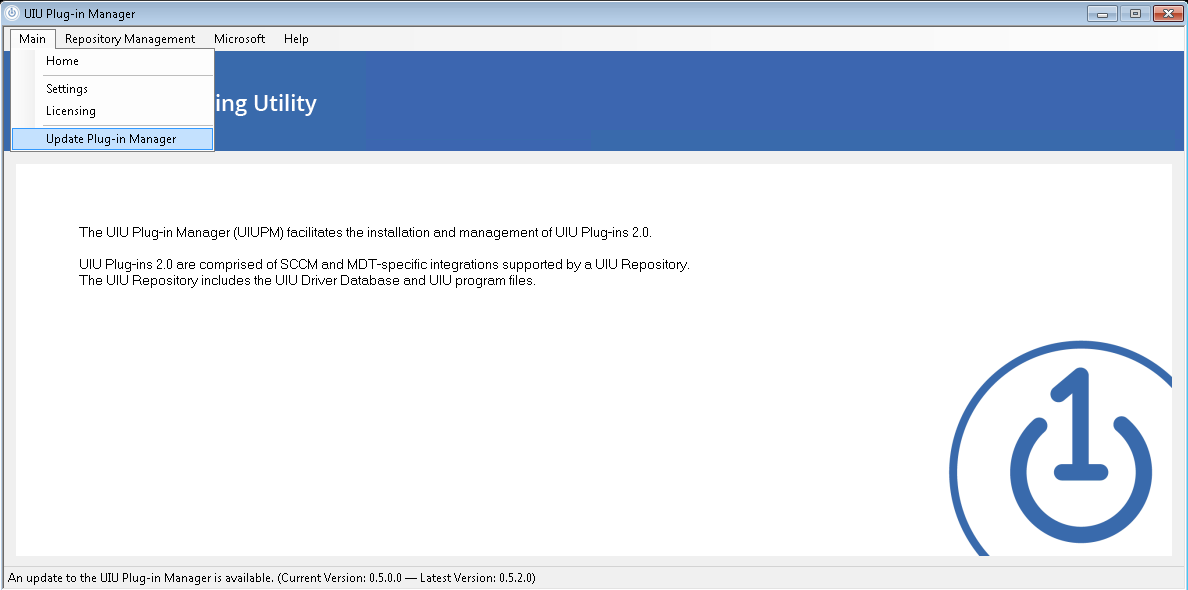 ———
———
The
Licensing setting allows the Administrator to enter a UIU License Key initially and furthermore allows the Administrator to change or update the UIU License Key upon renewal.
Main menu - Licensing
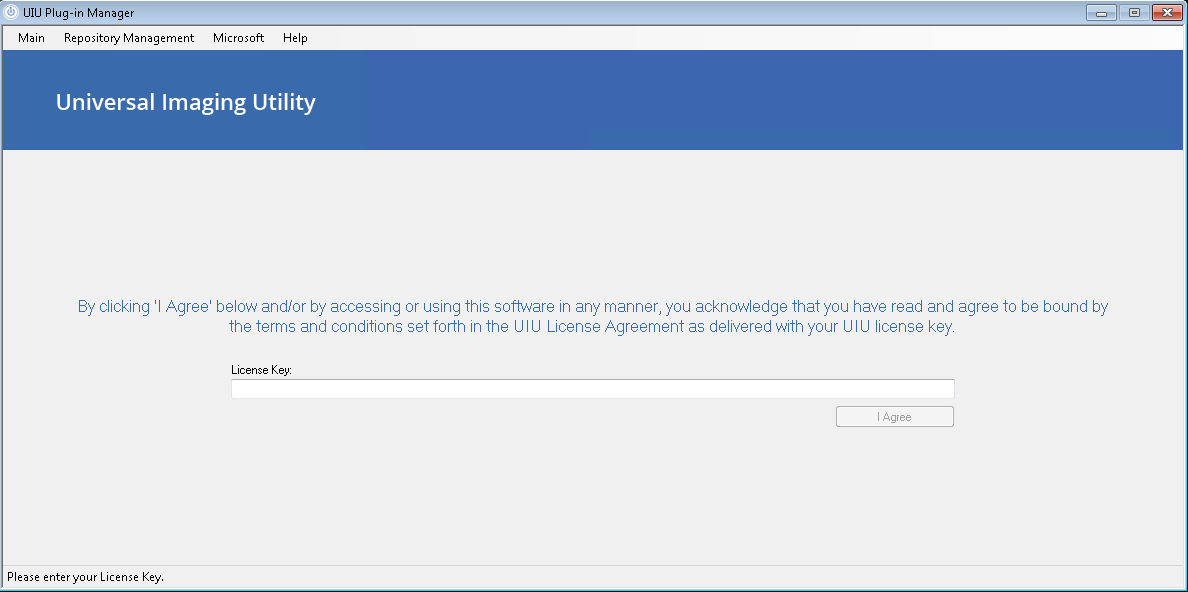 ———
———
In the event of a UIU License Key renewal, the UIU plug-ins 2.0 integration will need to be refreshed on the machine that hosts the integration by using the
Update the UIU Plug-ins 2.0 feature as discussed below.
The
Repository Management menu selection allows the Administrator to establish and manage a UIU Repository or multiple UIU Repositories. A UIU Repository contains UIU driver files and UIU executables. Use the
Change Repository button to identify the UIU Repository to be managed. This path must be directed to an already established, shared UNC path location.
Repository Management
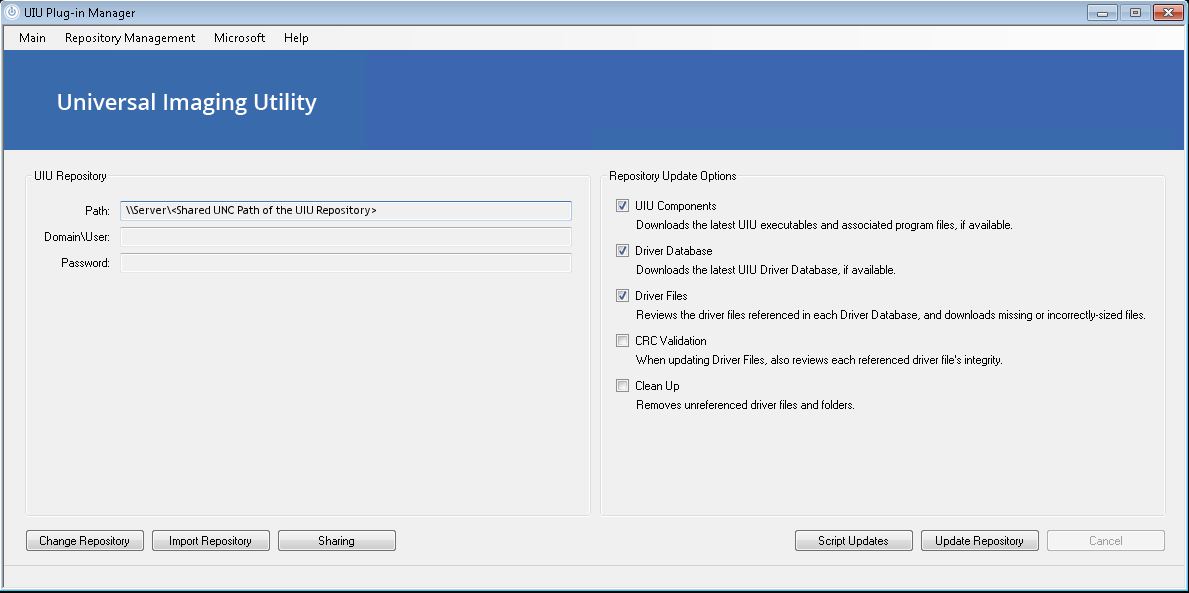
Repository Update Options - Five options are presented to manage the selected UIU Repository:
- UIU Components - Downloads the latest UIU executables and associated program files, if available.
- Driver Database - Downloads the latest UIU Driver Database, if available.
- Driver Files - Reviews the driver files referenced in each driver database (*.udb file) and downloads missing or incorrectly sized files.
- CRC Validation - When updating Driver Files, also reviews each referenced driver file's integrity.
- Clean Up - Removes driver files and folders, that are not referenced in any UDB, from the UIU Repository.
Action Buttons:
- Update Repository - This button will initiate the update of the selected UIU Repository with the functions chosen in the menu window above.
- Change Repository - This allows an Administrator to create a new UIU Repository at a particular shared UNC path location (e.g. during initial implementation) or to manage a different or more than one UIU Repository, depending upon network topography/design.
- Import Repository - This feature allows an Administrator to create a new UIU Repository (e.g. during initial implementation) or to perform updates to a selected UIU Repository in an offline capacity. After a Driver.imp (Standard format: DB-YYMMDD-Pxxxx.imp) is downloaded from Big Bang LLC’s download sites, it may be imported to the selected UIU Repository using this feature.
- Sharing - This feature will open the Sharing tab of the Properties dialogue box for the selected UIU Repository's shared UNC Path location. Using the Advanced Sharing button will allow an Administrator to set, change, or verify Permissions set on the shared UNC path.
- Custom Drivers - This feature will provide an Administrator with a method to include drivers, not represented in the applied UIU Driver Database, for consideration during deployment. The UIUPM will create a folder in the selected UIU Repository wherein drivers may be placed, including in subfolders that will be recursively searched during deployment. Big Bang recommends that this feature be used sparingly and under the direction of UIU Support.
- Script Updates - This feature will provide an Administrator with a contextually relevant example of the command line required to script updates to the UIU Repository. For more information on updating the UIU Repository, please refer to the UIU Plug-ins 2.0 User Guide: Section 9.

New Feature: Advanced Repository Management
The
Advanced Repository Management menu selection (under the
Repository Management menu) allows the Administrator to establish and manage a single UIU Repository or multiple UIU Repositories
simultaneously. A UIU Repository contains UIU driver files and UIU executables.
When should Advanced Repository Management method be used?
The Advanced Repository Management method, accessible from the Repository Management menu, was designed to allow Administrators more detailed access to features within the UIU Repository, with specific emphasis on decreasing the overall size of a UIU Repository with respect to storage and replication concerns. The Advanced Repository Management method also allows Administrators to maintain multiple UIU Repositories within their environment from a single administrative interface which may be particularly useful in large and geographically diverse instances.
UIU Support strongly encourages Administrators who wish to utilize the features of Advanced Repository Management to consult with UIU Support to ensure a seamless and effective deployment environment.
When would this be useful or necessary?
- MDT - The environment has more than one UIU Repository established to service MDT task sequences in the environment. This may be useful in maintaining test environments alongside a production environment.
- SCCM - The environment has more than one UIU Repository established to service SCCM task sequences in the environment. This may be useful in maintaining test environments alongside a production environment.
- Multiple UIU Repository packages in the environment for testing vs. production.
- Distribution point timeouts, typically resulting in failure to complete synchronization.
- In instances where it is desirable to establish network shares outside of SCCM due to slow WAN links or the like. This method bypasses the standard SCCM distribution process and can make the updating of UIU Responsories more efficient, minimizing the time required to update the UIU product and execute a task sequence. *
* The Advanced Repository Management feature, (combined with a compatible version of UIUPREP.exe), allows the Administrator to enumerate multiple UIU Repository locations in a task sequence without exposing the credentials required to access those shares or packages, thereby making the process more secure.
In environments where only one UIU Repository is required, and Administrators do not require the additional features, UIU Support recommends using the standard Repository Management feature.
Navigating the Advanced Repository Management User Interface
When
Advanced Repository Management is selected from the Repository Management menu, the Administrator is presented with an overview in a tree style that we’re accustomed to with Microsoft products. A count of the assigned UIU Repositories is displayed as well as a list of each individual, added UIU Repository. Arrows to the left of each selection indicate that the tree may be expanded to reveal additional attributes of each UIU Repository included.
When
Repositories is selected, options appear on the bottom of the interface which will allow the Administrator to add a UIU Repository to the interface (Add Repository), to analyze all identified UIU Repositories to refresh that data associated with each of them (Analyze All), and to perform updates on all of the included UIU Repositories according to the settings defined in each specific repository (Update All).
The root of any specific UIU Repository includes several selections including important data as well as a
Settings,
Discovery Tool and
UIU Driver Databases branch. The important data displays the location of the UIU Repository, whether it is known to have been accessible (upon the most recent analysis), credentials entered to enable access to the repository, file and directory counts for the included repository elements as well as an overall size for the repository, (which could include user-generated files).
When the root of any specific repository is selected, options appear on the bottom of the interface which will allow the Administrator to
analyze the selected UIU Repository and refresh the data associated with it (
Analyze), to
perform updates on the selected repository according to the settings defined in its settings (
Update), to
import a UIU driver database (
Import), to
explore the network share associated with the selected repository (
Explore), to
view properties on the associated network share (
Share) and to
remove the selected UIU Repository from the list of repositories in the interface (
Remove).
The
Settings branch opens to reveal a Last Edit date as well as two sub-branches: Supported Platforms and Updating. Supported Platforms allows the Administrator to select specific versions of Microsoft Windows operating systems to include in the selected UIU Repository. Updating allows the Administrator to select the Release Channel applied, whether or not to update Components and the UIU Database, whether or not to include the results of included UIU Discovery Tool Analysis files, and whether or not to perform a CRC Validation on all of the files in the selected UIU Repository. The values for these fields may be modified by double-clicking on the bolded data field or by highlighting the option and selecting the down arrow on the right-hand side of the field.
For those wishing to remove support for any OS, note that if you wish to re-enable support in the future additional download time will be required. The files are removed locally during the update process if support for an OS is unselected.
The
Discovery Tool branch provides details on any included UIU Discovery Tool data files, provided by the Administrator. These attributes include the total number of UIU Discovery Tool Analyses included, the total number of identified Devices (device ID’s) included in all of the analyses, the number of Unique Devices (unique device ID’s) identified for use with the selected UIU Repository, and a complete listing of the collection of UIU Discovery Tool analyses identified within the selected Repository with a count of Devices for each.
Finally, the
UIU Driver Databases branch provides a listing of and details for each of the UIU Driver Databases (releases) that are accounted for in the repository. These attributes include the Release Label, Version and whether or not the selected UIU Driver Database is Licensed as indicated by the UIU License Key applied when initially launching the UIU Plug-in Manager. Buttons at the bottom of this branch will allow the Administrator to Delete individual UIU Driver Database versions or to Clean Up (delete all but the latest three databases chronologically) the repositories.
Discuss UIU Driver Databases – why does cleanup help save space/make the UIU more efficient? Why save any older UIU db’s?
Cleanup will prune all files not associated with any available database version (UDB).
More on the UIU Discovery Tool
The use of UIU Discovery Tool analysis files (*.uiudt) within the UIU Plug-in Manager > Advanced Repository Management feature is intended to allow Administrators to reduce the size of their UIU Repository by only including the Big Bang curated drivers for the specific Device ID’s that are enumerated in the collection of UIUDT files associated with a specific UIU Repository included in the Advanced repository Manager interface. Administrators will be expected to use the UIU Discovery Tool analysis feature of UIUPrep.exe which is located in your existing UIU Repository or may be downloaded from
UIU Support Tools Download to perform an analysis of each target machine (typically a representative from each make/model in the environment) and then copy the results file (*.uiudt) from each target machine into the (manually created) "Discovery Tool" subdirectory, located at the root of the specifically desired UIU Repository.
Please refer to the
UIUDT v2.0 Instructions page before attempting to execute the new UIUDT.
After a UIUDT file or files have been copied into the UIU Repository, an analysis must be performed on the specific UIU Repository prior to updating. Note that the parameter under Settings > Updating > Discovery Tool Analysis must be set to True in order for the Advanced Repository Manager to update the selected UIU Repository with Discovery Tool Analyses results applied.
It is incumbent upon the Administrator to perform the analysis scan of any make/model new to the environment and add the generated UIUDT files to the desired repositories in order for a comprehensive environment-specific UIU Repository to be maintained.

The
Microsoft menu selection allows the user to choose the deployment solution, either SCCM or MDT, with which to integrate the UIU Plug-ins 2.0.
Microsoft - Microsoft Deployment Toolkit
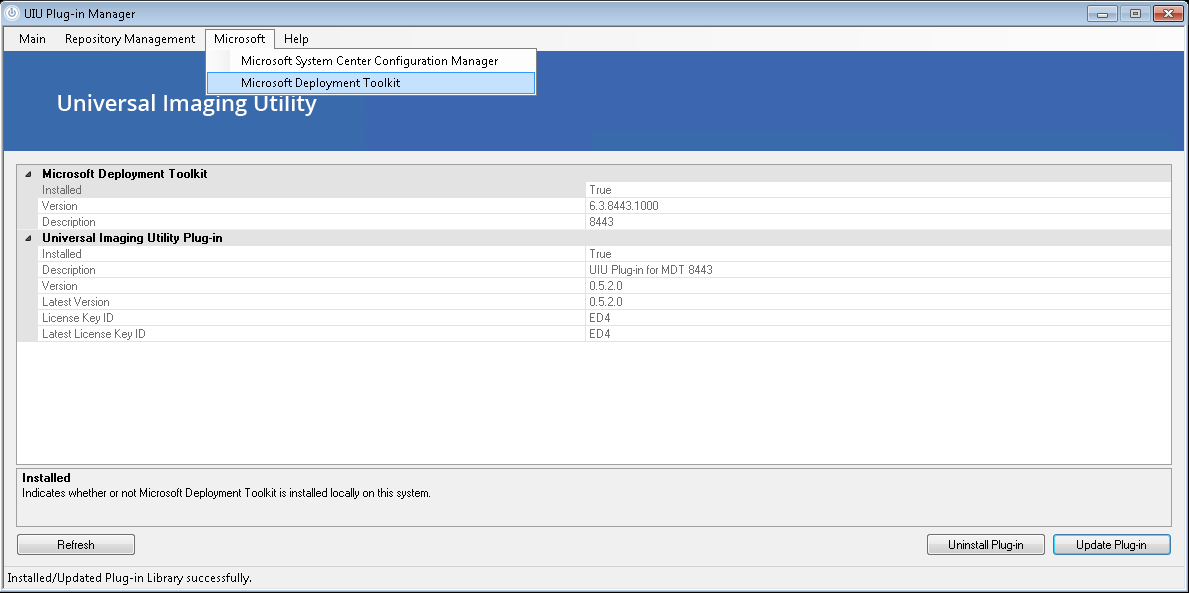
- Microsoft System Center Configuration Management - This option displays information about an installation of SCCM if it exists on the local machine. It also displays information about the UIU Plugins 2.0 for SCCM if it is installed and integrated with SCCM on the local machine.
- Microsoft Deployment Toolkit - This option displays information about an installation of MDT if it exists on the local machine. It also displays information about the UIU Plugins 2.0 for MDT if it is installed and integrated with MDT on the local machine.
- Install Plug-in - When this button is selected, the UIU Plug-in Manager application will attempt to integrate (install) the UIU Plug-ins 2.0 (for MDT in this case) with the locally detected instance of SCCM or MDT.
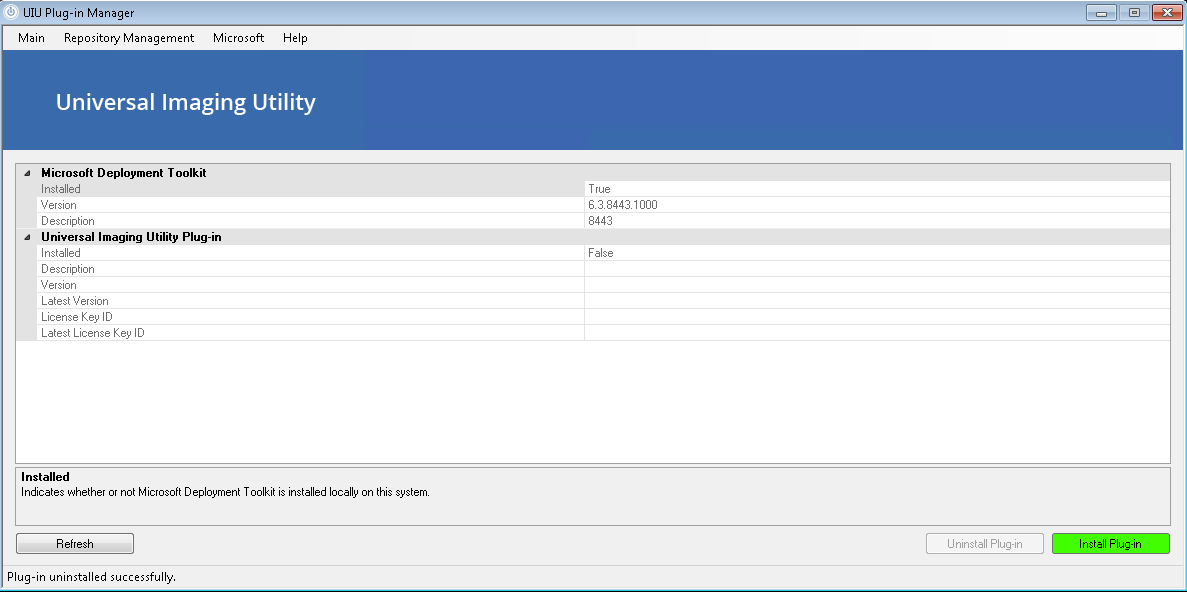
———
- Update Plug-in - When this button is selected, the UIU Plug-in Manager application will attempt to update the UIU Plug-ins 2.0 integration (for MDT in this case) with newly updated or downloaded elements made available by Big Bang in an updated version of the UIU Plug-in Manager. This will also update the UIU license key in the deployment solution integration, (if the license key has been changed).
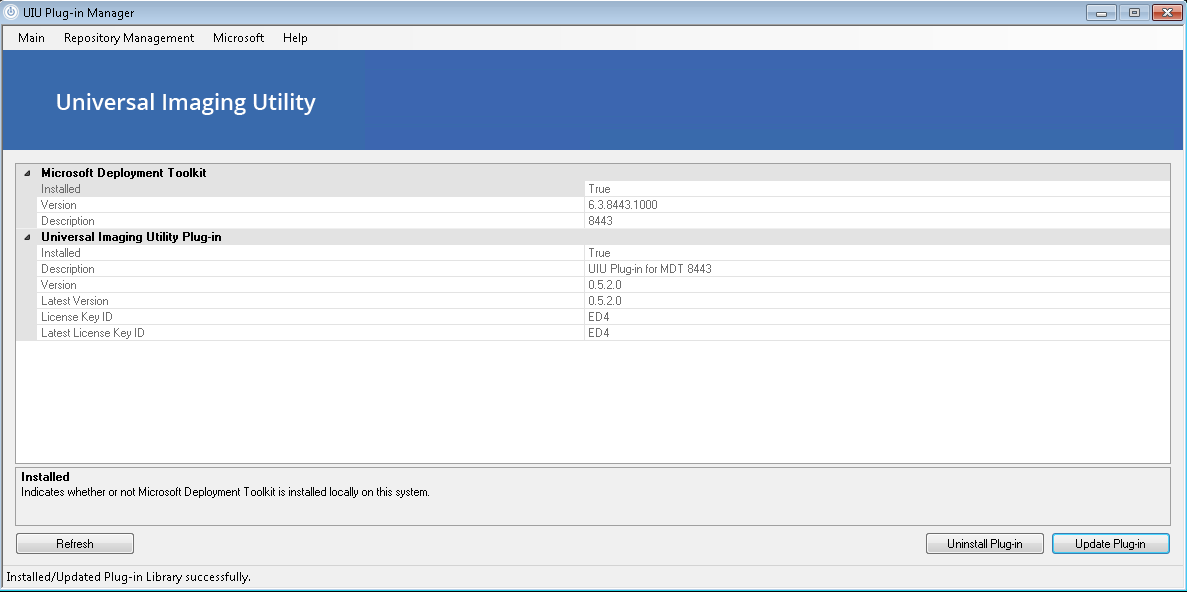
- Refresh - This option will refresh the information displayed in the grid.
The
Utilities menu selection allows the Administrator to access additional features to assist in successful OS deployments.
Wizard – Windows PE Boot+
On the Utilities>Windows PE Boot+ screen of the UIUPM application, the wizard facilitates the injection of boot-critical device drivers into a prebuilt Windows PE image’s Driver Store. The modified .WIM image will include Hard Disk Controller (including SCSI and RAID), NIC and USB drivers supplied by the UIU to ensure bootability. Simply export the desired boot image from your imaging solution, augment the .WIM with the UIU and import the UIU-prepared boot image back into your deployment solution.
Please contact UIU Support if you have any questions regarding this feature.
 Wizard Complete
Wizard Complete
The
Help menu selection allows the Administrator to access UIU Documentation, UIU Support and log files
Help menu
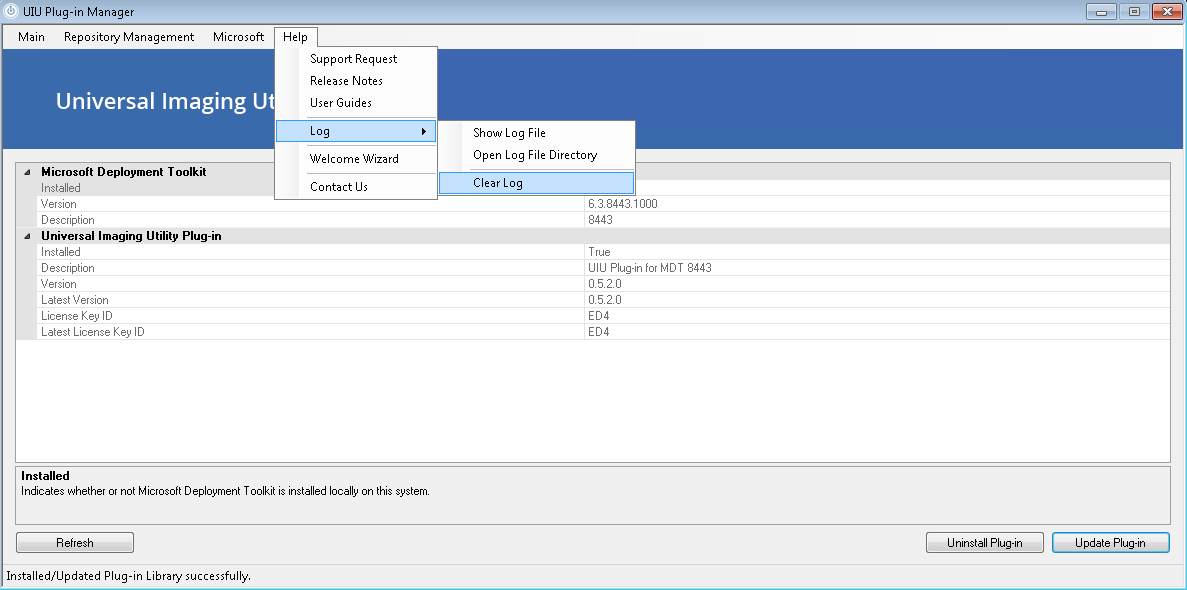
- Support Request - This option will launch the default Internet browser and attempt to navigate to Big Bang's UIU Support Form.
- Release Notes - This option will launch the default Internet browser and attempt to navigate to Big Bang's main UIU Release Notes page.
- User Guides - This option will launch the default Internet browser and attempt to navigate to Big Bang's main UIU User Guides page.
- Log sub-menu
- Show Log File - This option will open the UIU Plug-in Manager's log file (UIUPM.log) which is stored in C:\ProgramData\UIU on the local machine. This log may be required for troubleshooting.
- Open Log File Directory - This option will open a Windows Explorer window at the location of the UIU Plug-in Manager's log file (C:\ProgramData\UIU) on the local machine.
- Clear Log - This option will remove the UIU Plug-in Manager's log file (UIUPM.log) from C:\ProgramData\UIU.
- Welcome Wizard - This option will re-launch the UIU Plug-ins 2.0 Welcome Wizard that automatically launches the first time (only) that the UIU Plug-in Manager application is invoked on a particular machine.
- Contact Us - This option will launch the default Internet browser and attempt to navigate to Big Bang's "Contact Us" Form.

Section 9: The UIU Plug-ins 2.0 - TRIAL Product
The UIU Plug-ins 2.0 Trial product is a fully-functional trial. Install the UIU Trial product using the instructions preceding this section.
In the task sequence, the UIU Deployment Configuration element will display information parsed from the applied UIU license key in the properties pane. The company name will be prepended with "TRIAL:", indicating that the UIU-integrated deployment is using UIU Trial product.
The Trial versions available for download include the latest executable and driver database versions and are eligible for UIU Online Updates as long as the UIU license key is valid.
Trial versions of the UIU Plug-ins 2.0 may terminate the operating system of target machines where trial images are deployed, rendering the deployed trial image unusable. Notification or warnings may be displayed on target machines after deployment.
Deployments to target machines using a Trial version of the UIU Plug-ins 2.0 are designed for test environments only, and shall not be deployed to live environment PCs.
It is imperative that no TRIAL UIU Image be deployed to any production PC. The TRIAL UIU product is intended for evaluation use only in pre-production or testing environments.
The Trial version of the UIU will install a Trial Background for the Windows login screen and all users. This Trial Background is not included in the licensed version of the UIU.

Section 10. UIU Plug-ins 2.0 file structure for MDT
The following files will be installed:
C:\Program Files (x86)\Microsoft Deployment Toolkit\bin\uiusms.dll
The following files will be modified:
C:\Program Files (x86)\Microsoft Deployment Tooolkit\bin\Actions.xml
The following directory will be used to store log files and other files:
C:\ProgramData\UIU

Section 11. Updating the Plug-in Manager
Execute UIUPM.exe to launch the UIU Plug-in Manager application. Refer to
Updating the UIU Plug-in Manager for details.

Section 12. Updating the UIU Plug-ins 2.0
Execute UIUPM.exe to launch the UIU Plug-in Manager application. Refer to
Updating the UIU Plug-ins 2.0 for details.

Section 13. Removing the UIU Plug-ins 2.0
The integration of the UIU plug-ins 2.0 may be removed from MDT using the UIUPM application. This will completely remove all functional components of the software.
Folders that contain log files (e.g.
C:\ProgramData\UIU\UIU_Plugin.htm) may remain on the system.
Important! Be sure to remove the UIU Plug-ins 2.0 task sequence element from each affected task sequence prior to removal of the UIU Plug-ins 2.0. Failure to do so will result in the disabling of affected task sequences (MMC critical error).
Select "Microsoft Deployment Toolkit" in the Microsoft menu.
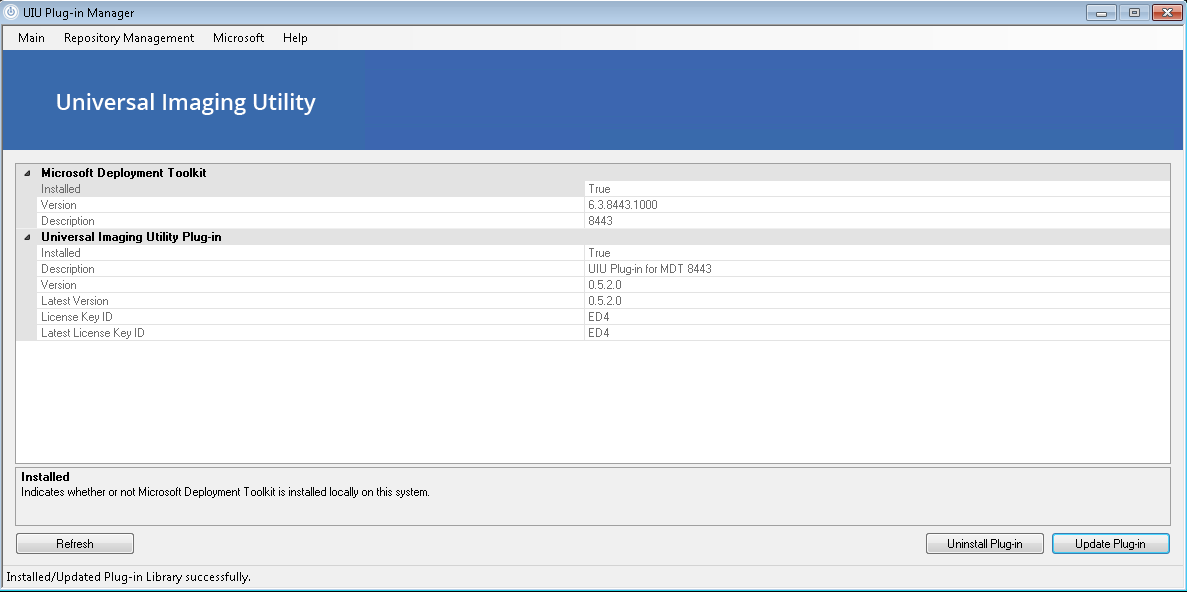 Select "Uninstall Plug-in" to remove all integrated components of the UIU Plug-ins 2.0
Select "Uninstall Plug-in" to remove all integrated components of the UIU Plug-ins 2.0
This operation will not remove the established and populated UIU Repository. The UIU Repository will need to be eliminated manually.
If both the UIU Plug-in v1.x AND the UIU Plug-ins 2.0 are integrated with MDT:
When removing (uninstalling) v1.x UIU plug-in, the Actions.XML file will be stripped of ALL UIU configurations, including the more recently added UIU plug-ins 2.0 section. After the v1.x plug-in is removed and before opening the Deployment Workbench, launch the UIU Plug-in Manager (UIUPM.exe) application, navigate to the "Microsoft Deployment Toolkit" option in the Microsoft menu and click the "Update Plug-in" button. This will re-establish the proper XML configurations required in the Actions.XML for the UIU Plug-ins 2.0.
