Section 1: Server Change Control Information
- The WMI Class that is added by the UIU plug-in for SCCM Installer allows the Install Task Sequence drop-down menu to include the UIU Machine Configuration task for addition into a task sequence. This is common for any standard Microsoft plug-in application.
- UIU plug-in for SCCM does not modify or otherwise interfere with WDS or any other PXE/Boot process. Troubleshooting PXE/Boot load issues is the customer’s responsibility
- The UIU plug-in for SCCM Updater application will be installed in the system partition (typically C:\) under the Program Files subdirectory. This is common for any standard Microsoft application installation
- The SCCM package source location associated with the UIU is set by default (C:\Program Files (x86)\UIU\data) and we recommend that it be changed to an alternate, UNC-accessible network location during installation
- The UIU Temporary directory location is set by default (C:\Program Files (x86)\UIU\temp\) and may be modified from within the UIU plug-in for SCCM control panel (System Tray application) at the completion of installation

Section 2: System Requirements
- SCCM Configuration Manager 2007, 2012 or 2012 R2 installed on Windows Server OS – Required for installation
- SCCM Central Site (or CAS) Server infrastructure supported - Optional
- .NET 3.5 (This will be installed by setup if it is not detected) – Required for installation
- UIU License Key (This can be found on your license certificate) – Required for installation
- Administrator level access to the SCCM Primary Site Server – Required for installation
- 1Gb free hard drive space on the SCCM Primary Site Server system partition
- Minimum of 20Gb free hard drive space on drives supporting the package source locations and all distribution points associated with OS Deployment. Some distribution point configurations may require additional capacity
- Network connectivity to all client PCs – Required for deployment with the UIU (unless Offline Deployment is used)

Section 3: plug-in Support Requirements
- Fully-functioning SCCM environment (incl. AD and MSSQL)
- Fully-functioning SCCM distribution point(s); Server, Standard or Branch (UIU plug-in for SCCM does not support Internet FQDN methods)
- Fully-functioning SCCM Central Site server with fully-functioning subordinate Primary site server(s) configured to replicate software packages (if topologically configured)
- SCCM Primary Site Server (or Central Site server) Internet access – Required for UIU plug-in for SCCM product Updates (Live ONLY)

Section 4: plug-in Usage Restrictions
The UIU plug-in for SCCM Machine Configuration task is only available in the Configuration Manager console of the Primary Site Server on which the UIU plug-in for SCCM product was installed. The UIU plug-in for SCCM will be accessible at this time from a Secondary Site server with assistance from UIU Support. The UIU for SCCM may be installed on an SCCM Administration Console (Remote Console) and if the Remote Console is addressing the Primary Site Server on which the UIU plug-in for SCCM has been installed, the UIU plug-in for SCCM Machine Configuration task will be available.

Section 5: Download and Installation Information
- The UIU plug-in for SCCM, by default, will install on the system partition of the SCCM Primary Site Server (See Server Change Control Information)
- Permissions are controlled by AD/SCCM and must include visibility to the UIU Package in the Software Distribution Node
- To avoid permissions issues with respect to the installation of the UIU plug-in, it should be instantiated with a domain administrator account that has local administrator access to the server, not simply a local administrator account
- The UIU Package must be replicated to at least one SCCM distribution point
- The UIU plug-in for SCCM may be downloaded from Big Bang LLC’s download site: Big Bang LLC's download site

Section 6: Installing the UIU
NOTE: The screen captures represented in this section are specific to SCCM 2012 R2. However, the install procedure is identical for SCCM 2007 and 2012.
Execute Setup.exe to begin the installation of the Universal Imaging Utility plug-in for SCCM (UIU).
Welcome Screen
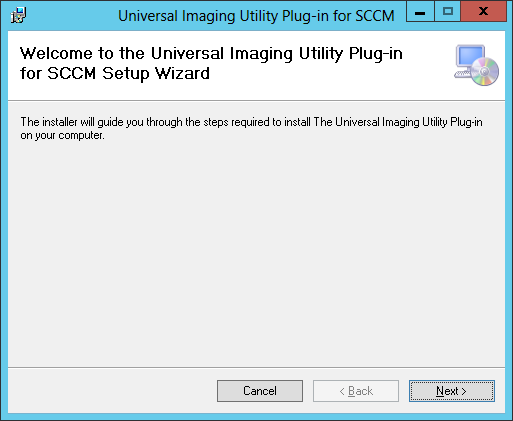
Click “Next” to proceed
Review the License Agreement, select "I Agree" and click next.
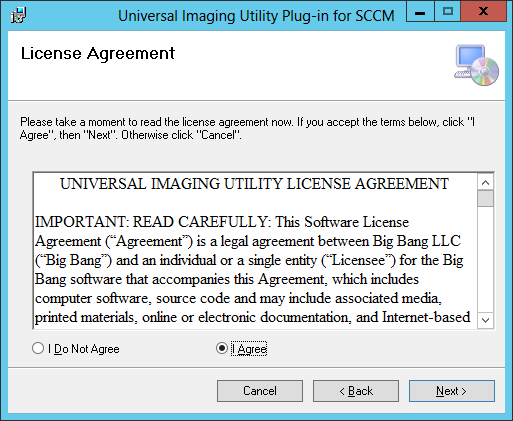
Click “Next” to proceed
Confirm UIU Installation
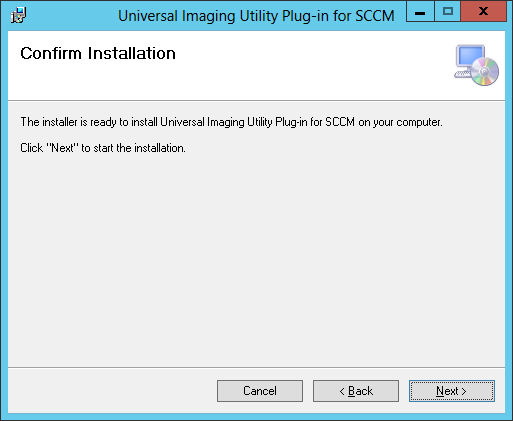
Click “Next” to proceed
Enter UIU Live product License Key
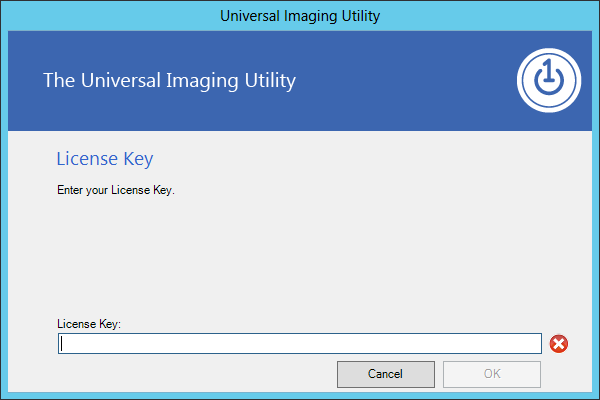
Click “OK” to proceed
Select Setup Type
During the UIU installation, the UIU installer will automatically detect if the Primary Site Server is resident and present the “plug-in and UIU Repository (Primary Site Server)”. If not, the only option presented will be “plug-in Only Installation (Configuration Manager Console Only)”. This Setup Type is intended for use with an SCCM Administration Console that is not installed on an SCCM Primary Site Server. For further instructions, please review “UIU Remote Console” at the end of this section.
Installer - SetupType
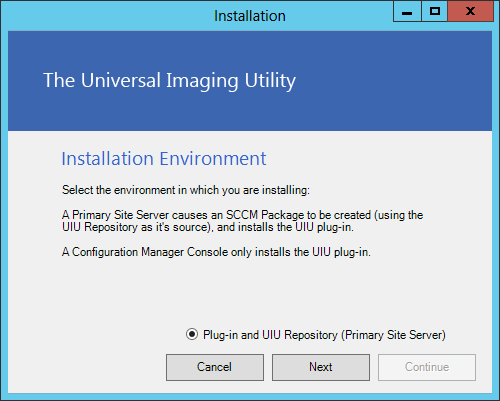
Click “Continue” to proceed
Create an empty directory within the context of your environment that will be used as a source directory for the UIU Package. It is recommended that this directory be established in a similar location to existing package source locations.
Browse to select the UNC path of the established, empty directory.
Alternatively, you can employ the default location of "C:\Program Files(x86)\UIU\data" as the installation location. This will instantiate a sizeable repository of files at the selected location which will include UIU executables and the full UIU Driver Database.
Installer Option Select Package
.png)
Click “Continue” to proceed
UIU Installation in Progress
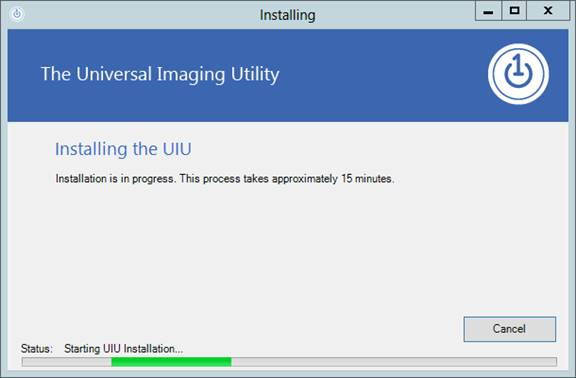
Click “Cancel” to interrupt the installation of the UIU plug-in
UIU Installation Complete
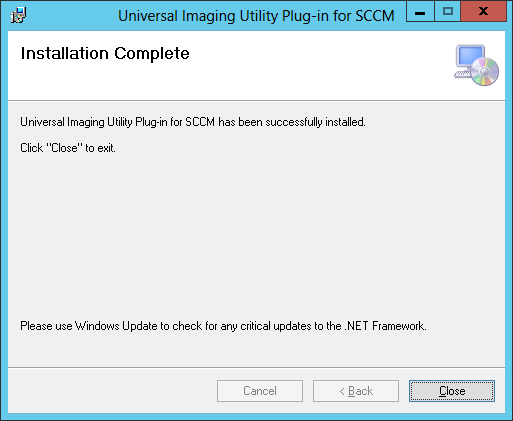
Click “Close” to exit the install application
At this time, the UIU Package will need to be replicated to at least one distribution point.

Section 7: UIU Remote Console
The SCCM Administration Console, typically installed on the Primary Site Server (PSS), is the prescribed graphical method to configure, manage and operate SCCM. In addition, the SCCM Administration Console may be installed on any network computer, (that meets the software’s requirements,) to facilitate the use of SCCM without requiring access to the PSS. With respect to the UIU plug-in and the methods employed to perform its operations, the UIU Machine Configuration task associated with an OSD Task Sequence had only been configurable directly on the Primary Site Server, prior to version 1.9.0.0.
Why is this useful?
The UIU Remote Console feature will be useful to Administrators and other, task-specific personnel who either don’t have convenient access to the PSS Administration Console or are not granted access to the PSS itself. For example, the PSS may be located in an off-site data center and remote console access may be limited or inefficient. Another example may include personnel that only have access to OSD operations within SCCM and are working in a PC Lab environment.
Installation Instructions:
During the UIU plug-in for SCCM installation, immediately after License Key screen, the UIU plug-in for SCCM installer will automatically detect if the Primary Site Server is resident and present the option “plug-in Only Installation (Configuration Manager Console Only)” as the only selectable Setup Type.
——
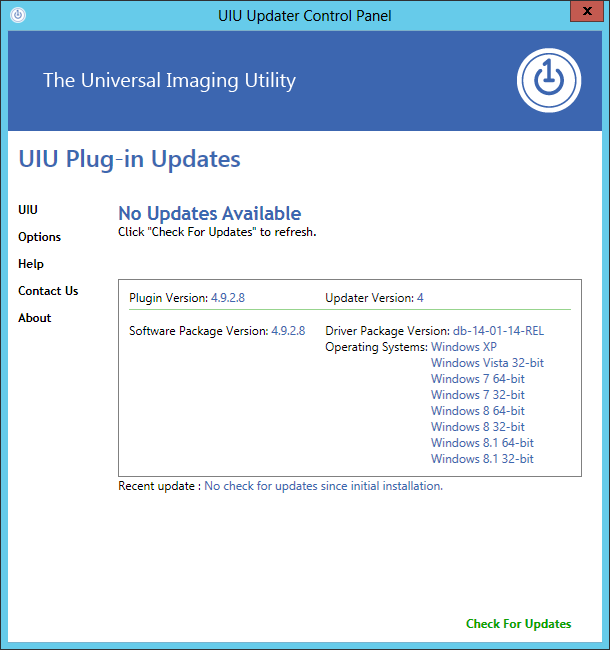
——
The remainder of the UIU plug-in for SCCM setup process occurs in the same fashion as prescribed in Section 9 of the UIU plug-in for SCCM Install Guide, with the exception of the final statement, directing the Administrator as follows: “At this time, the UIU plug-in for SCCM Package will need to be replicated to at least one distribution point.”, as no package is created associated with the UIU plug-in for SCCM Remote Console installation.
The “plug-in and UIU plug-in for SCCM Package Installation (Primary Site Server)” Setup Type will only be made available if the UIU plug-in for SCCM is installed on an SCCM Primary Site Server.

Section 8: UIU Trial Product Installation
The UIU Trial product installation is very similar to the Live product installation with the following notable exceptions:
Three options are presented on the following screen to facilitate a successful Trial of the UIU product
Installer (Trial)
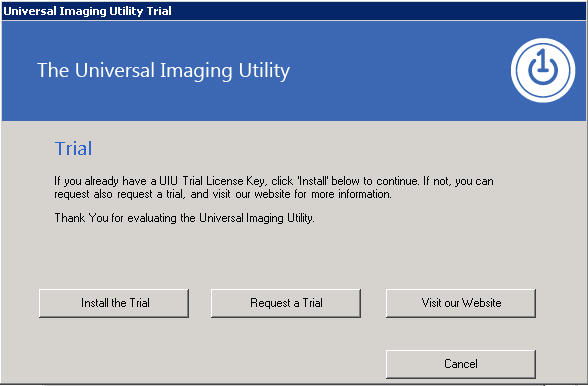
–––
Install the Trial
If a UIU Trial license key is available, select “Install the Trial” to begin installation of the Trial product.
Request a Trial
If no UIU Trial License Key has been obtained or if your Trial key is expired, select “Request a Trial” to submit a request for a fully functional Trial Key.
Visit our Website
Select “Visit our Website” to be redirected to the UIU website where information, such as documentation, Support information and marketing materials are available.
Click “Cancel” to halt the installation of UIU
Enter UIU Trial product License Key
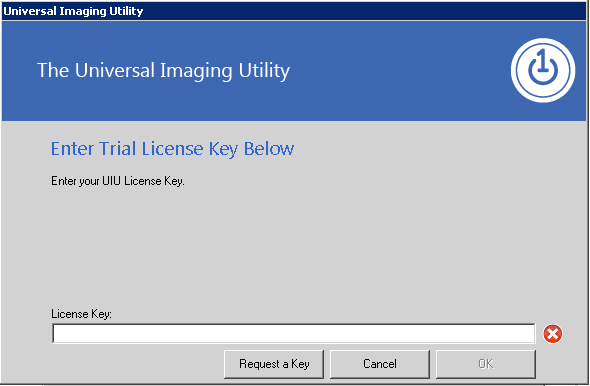
Click “OK” to proceed
If a UIU Trial product License Key is not available, one may be requested by selecting “Request a Key”

Section 9: UIU plug-in for SCCM File Structure
The following files will be installed
\setup.exe
\UIU plug-in for SCCM.msi
\exe.dat
\driver.dat
\DotNetFX35SP1\dotNetFx35setup.exe
\DotNetFX35SP1\dotNetFX20\aspnet.msp
\DotNetFX35SP1\dotNetFX20\aspnet_64.msp
\DotNetFX35SP1\dotNetFX20\clr.msp
\DotNetFX35SP1\dotNetFX20\clr_64.msp
\DotNetFX35SP1\dotNetFX20\crt.msp
\DotNetFX35SP1\dotNetFX20\crt_64.msp
\DotNetFX35SP1\dotNetFX20\dw.msp
\DotNetFX35SP1\dotNetFX20\dw_64.msp
\DotNetFX35SP1\dotNetFX20\netfx20a_x64.msi
\DotNetFX35SP1\dotNetFX20\netfx20a_x86.msi
\DotNetFX35SP1\dotNetFX20\netfx_ca.msp
\DotNetFX35SP1\dotNetFX20\netfx_core.msp
\DotNetFX35SP1\dotNetFX20\netfx_core_64.msp
\DotNetFX35SP1\dotNetFX20\netfx_other.msp
\DotNetFX35SP1\dotNetFX20\netfx_other_64.msp
\DotNetFX35SP1\dotNetFX20\prexp.msp
\DotNetFX35SP1\dotNetFX20\winforms.msp
\DotNetFX35SP1\dotNetFX20\winforms_64.msp
\DotNetFX35SP1\dotNetFX30\NetFX30a_x64.msi
\DotNetFX35SP1\dotNetFX30\NetFX30a_x86.msi
\DotNetFX35SP1\dotNetFX30\RGB9RAST_x64.msi
\DotNetFX35SP1\dotNetFX30\RGB9RAST_x86.msi
\DotNetFX35SP1\dotNetFX30\WCF.msp
\DotNetFX35SP1\dotNetFX30\WCF_64.msp
\DotNetFX35SP1\dotNetFX30\WCS.msp
\DotNetFX35SP1\dotNetFX30\WCS_64.msp
\DotNetFX35SP1\dotNetFX30\WF.msp
\DotNetFX35SP1\dotNetFX30\WF_32.msp
\DotNetFX35SP1\dotNetFX30\WF_64.msp
\DotNetFX35SP1\dotNetFX30\WIC_x64_enu.exe
\DotNetFX35SP1\dotNetFX30\WIC_x86_enu.exe
\DotNetFX35SP1\dotNetFX30\WPF1.msp
\DotNetFX35SP1\dotNetFX30\WPF1_64.msp
\DotNetFX35SP1\dotNetFX30\WPF2.msp
\DotNetFX35SP1\dotNetFX30\WPF2_32.msp
\DotNetFX35SP1\dotNetFX30\WPF2_64.msp
\DotNetFX35SP1\dotNetFX30\WPF_Other.msp
\DotNetFX35SP1\dotNetFX30\WPF_Other_32.msp
\DotNetFX35SP1\dotNetFX30\WPF_Other_64.msp
\DotNetFX35SP1\dotNetFX30\XPS.msp
\DotNetFX35SP1\dotNetFX30\XPSEPSC-amd64-en-US.exe-dotNetFX35
\DotNetFX35SP1\dotNetFX30\XPSEPSC-x86-en-US.exe
\DotNetFX35SP1\dotNetFX30\x64\msxml6.msi
\DotNetFX35SP1\dotNetFX30\x86\msxml6.msi
\DotNetFX35SP1\dotNetFX35\x64\netfx35_x64.exe
\DotNetFX35SP1\dotNetFX35\x86\netfx35_x86.exe
\DotNetFX35SP1\dotNetMSP\x64\NetFX2.0-KB936704-v6000-x64_RTM_en.msu
\DotNetFX35SP1\dotNetMSP\x64\NetFX2.0-KB948609-v6001-x64.msu
\DotNetFX35SP1\dotNetMSP\x64\NetFX3.0-KB936705-v6000-x64_RTM_en.msu
\DotNetFX35SP1\dotNetMSP\x64\NetFX3.0-KB948610-v6001-x64.msu
\DotNetFX35SP1\dotNetMSP\x86\NetFX2.0-KB936704-v6000-x86_RTM_en.msu
\DotNetFX35SP1\dotNetMSP\x86\NetFX2.0-KB948609-v6001-x86.msu
\DotNetFX35SP1\dotNetMSP\x86\NetFX3.0-KB936705-v6000-x86_RTM_en.msu
\DotNetFX35SP1\dotNetMSP\x86\NetFX3.0-KB948610-v6001-x86.msu
\DotNetFX35SP1\TOOLS\clwireg.exe
\DotNetFX35SP1\TOOLS\clwireg_ia64.exe
\DotNetFX35SP1\TOOLS\clwireg_x64.exe
\WindowsInstaller3_1\WindowsInstaller-KB893803-v2-x86.exe

Section 10: Un-installing the UIU
The UIU may be uninstalled from
Control Panel>Programs and Features>Universal Imaging Utility plug-in for SCCM and will completely remove all functional components of the software. The only exception may be folders that contain log files (e.g. C:\Program Files(x86)\UIU\UIULog.htm) which remain on the system. It should be noted that pre-requisite applications installed via the UIU Installation will not be uninstalled with the UIU.
BEST PRACTICE: Close the UIU Updater application in the system tray before uninstalling the UIU plug-in for SCCM from from Control Panel>Programs and Features>Universal Imaging Utility plug-in for SCCM.
