Section 1: Server Change Control Information
- The WMI Class that is added by the UIU Installer allows the Install Task Sequence drop-down menu to include the UIU Machine Configuration task for addition into a task sequence. This is common for any standard Microsoft plug-in application.
- UIU does not modify or otherwise interfere with WDS or any other PXE/Boot process. Troubleshooting PXE/Boot load issues is the customer’s responsibility.
- The UIU Updater application, will be installed in the system partition (typically C:\) under the Program Files subdirectory. This is common for any standard Microsoft application installation.
- The location of the UIU source (UIU executables and Driver Database) nor the UIU temporary directory need not be installed on the system partition. Locations for these components are selectable during installation.

Section 2: System Requirements
- MDT 2012 Server or MDT 2013 Server installed on Windows operating system
- .NET 4.0 runtime (This will be installed by setup if it is not detected) – Required for installation
- Administrator level access to the MDT Server – Required for installation

Section 3: Plug-in Support Requirements
- The MDT system must be tested and proven capable of deploying a supported Windows operating system independently, (without the UIU software.)
- UIU License Key (This can be found on your license certificate) – Required for installation
- Network connectivity to all client PCs – Required for deployment with UIU
- MDT Server Internet access – Required for UIU product Updates (Live ONLY)
- The MDT environment must be sufficiently designed to replicate the UIU Repository, with approximately 1Gb available on the Server and 20Gb available on Repository Share to be used.

Section 4: Plug-in Usage Restrictions
- The UIU is not designed to image Windows Server operating systems and no technical support will be provided.

Section 5: Download and Installation Information
- The UIU by default will install on the system partition of the MDT Server.
- Permissions are controlled by AD and must be set with visibility to the UIU source.
- The UIU may be downloaded from Big Bang LLC’s download sites…
The following files are required (in the same location) in order to successfully install the UIU plug-in for MDT:
- Setup.exe
- UIU_Plugin.msi
- Driver.dat

Section 6: Installing the UIU for MDT
Execute Setup.exe to begin the installation of the UIU plug-in for MDT (UIU).
Welcome Screen
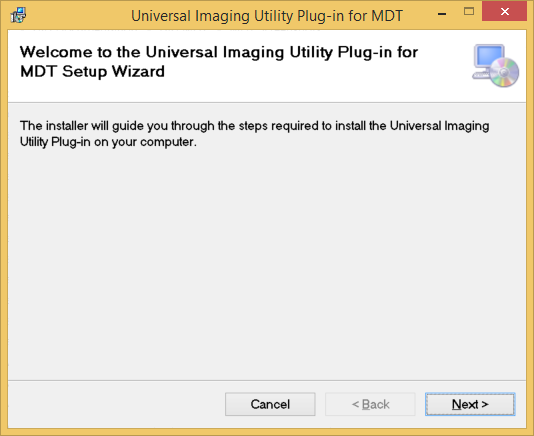 Click “Next” to proceed
Click “Next” to proceed
Review the License Agreement, select "I Agree" and click next.
 Click “Next” to proceed
Click “Next” to proceed
Confirm UIU Installation
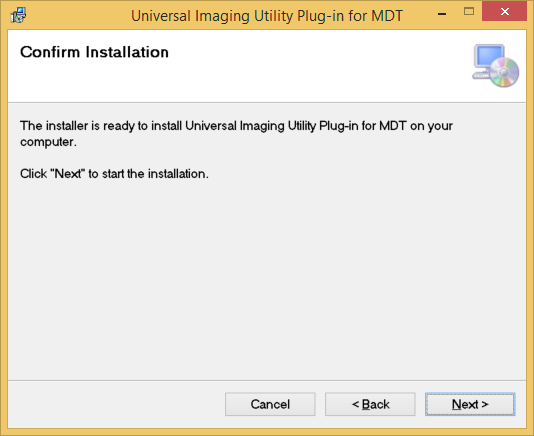 Click “Next” to proceed
Click “Next” to proceed
Enter UIU product License Key
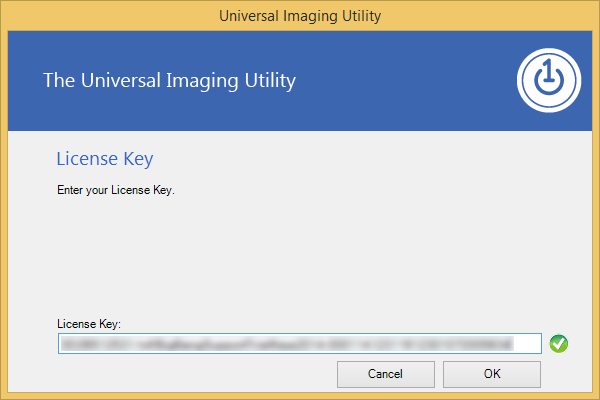 Click “OK” to proceed
Click “OK” to proceed
Browse and select the location in which the UIU source folder will be installed. The source folder will contain UIU executables and the full driver database. The default source file location is:
C:\Program Files\UIU\data.
———
It is beneficial to select a folder within the MDT Deployment Root location.
(Create a directory called "uiu" in the path first; e.g. "[deployment share]\applications\uiu")
Performing the installation in this location will provide the following benefits:
- Allow MDT to control permissions associated with the execution of the UIU during online deployments.
- Allow the UIU Updater application to access the content for UIU updates.
- Make it efficient to establish the UIU plug-in for MDT as a package to be included in an MDT Offline implementation.
MDT Offline Media Procedure (Step 2.2)
In step 2.2.3, browse to the "[deployment share]\applications\uiu\data" folder instead of the default location...
Warning! If it is determined that MDT must be uninstalled
OR if it is determined that the MDT Deployment Share is to be removed, it is imperative that the UIU plug-in for MDT be
uninstalled prior to removal of the associated MDT Deployment Share!
Note: If the MDT Deployment Share is
only to be relocated, the UIU Updater will need a registry edit in order to update UIU exes and drivers in the UIU repository. Please contact UIU Support for assistance or review the MDT plug-in User Guide for details on the registry edit:
Step 2.2.3
OR uninstall the UIU plug-in for MDT prior to relocation of the MDT Deployment Share.
.png) Click “Continue” to proceed
Click “Continue” to proceed
UIU Installation in Progress
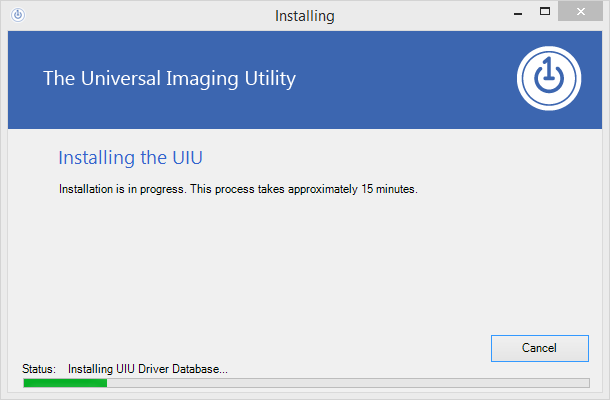 Click “Cancel” to interrupt the installation of the UIU
Click “Cancel” to interrupt the installation of the UIU
UIU Installation Complete
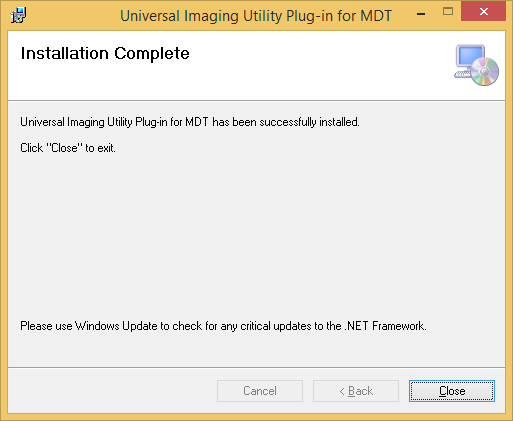 Click “Close” to exit the install application
Share the UIU for MDT source folder as a UNC path, (required for use in the 'UIU Machine Configuration' task).
Click “Close” to exit the install application
Share the UIU for MDT source folder as a UNC path, (required for use in the 'UIU Machine Configuration' task).
Default Location: C:\Program Files\Data
If an alternative directory was selected during the 'UIU Package Location' step during installation, create the share UNC at that folder location.
Suggested Permissions: Everyone (Read permissions)

DEPLOYING Windows 10 with MDT & the UIU
- In order to deploy Windows 10 with MDT, The MDT Deployment Workbench Update 1 (ver 6.3.8290.100 or newer) must be installed.
Microsoft Deployment Toolkit (MDT) 2013 Update 1
-or-
Microsoft Deployment Toolkit (MDT) 2013 Update 2
This install will require and ask to convert your existing Deployment share(s) to the new Windows 10 compatible format.
No method is provided to convert a deployment share back to a previous version of MDT after this step is allowed to complete!
- MDT 2013 (Update 1 or 2) installation requires Windows Assessment and Deployment Kit (ADK) 10 to be installed already.
Download the Windows ADK for Windows 10
- Install UIU plug-in for MDT
After MDT 2013 (Update 1 or 2) is installed, the UIU plug-in for MDT may be installed.
If you're installing/upgrading MDT on its existing platform, we recommend that you uninstall the UIU plug-in for MDT first.
Remember to 'Quit' the UIU Updater (located in the system tray) before uninstalling the UIU plug-in for MDT!

Section 7: UIU for MDT Trial Product Installation
The UIU for MDT Trial product installation is very similar to the Live product installation with the following notable exceptions:
Three options are presented on the following screen to facilitate a successful Trial of the UIU product
———
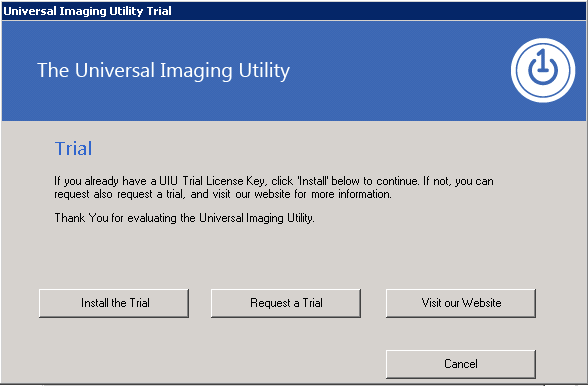 ———
Already have a Trial Key?
———
Already have a Trial Key?
If a UIU Trial license key is available, select “Install UIU plug-in for MDT” to begin installation of the Trial product.
Need a Trial Key?
If no UIU Trial License Key is available, select “Request UIU plug-in for MDT Trial” to submit a request for a fully functional Trial Key.
More Information?
Select “UIU Website” to be redirected to the UIU website where information, such as documentation, Support information and marketing materials are available.
Click “Cancel” to halt the installation of UIU plug-in for MDT
Enter UIU Trial product License Key
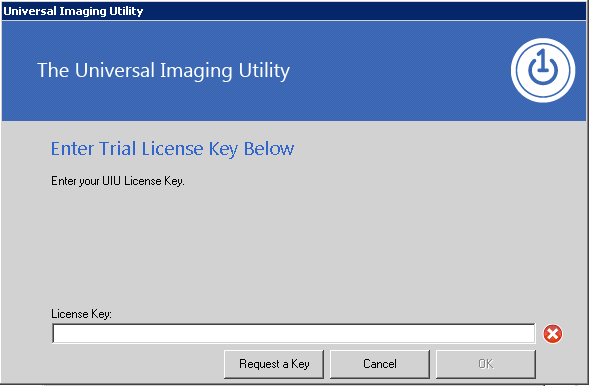 Click “OK” to proceed
Click “OK” to proceed
If a UIU Trial product License Key is not available, one may be requested by selecting “Need a Key?”

Section 8: UIU File Structure
The following files will be installed:
\bin
\bin\uiupluginupdater.exe
\bin\<additional files>
\data
\data\amd64
\data\amd64\uiuprep.exe
\data\repository
\data\repository \<repository files>
\data\x86
\data\x86\uiuprep.exe
\temp
\temp\<additional files>
\temp\datatemp
\temp\datatemp\<additional files>

Section 9: Un-installing the UIU for MDT
The UIU plug-in for MDT may be uninstalled from
Control Panel>Programs and Features>UIU and will completely remove all functional components of the software.
The only exception may be folders that contain log files (e.g.
C:\ProgramData\UIU\UIU_Plugin.htm) which remain on the system.
It should be noted that pre-requisite applications (e.g. SQL CE) install via the UIU Installation
will not be uninstalled with the UIU.
Best Practice: Close the UIU Updater application in the system tray before uninstalling the UIU plug-in for MDT from from Control Panel>Programs and Features>UIU.
